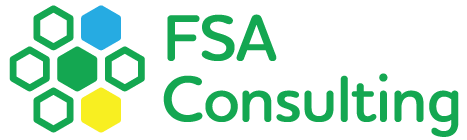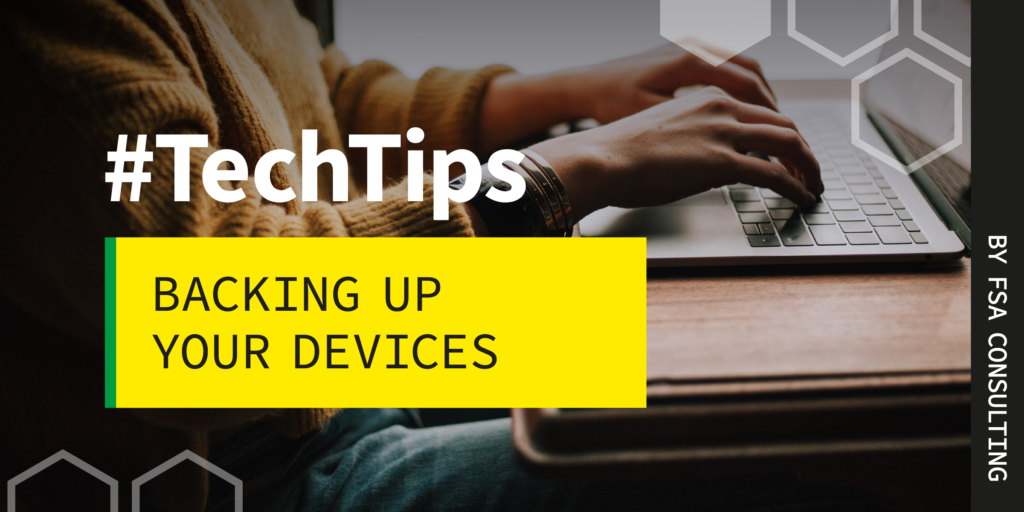Devices break. Hacks happen. Are you ready to lose all your data and files on your computer because you spilled your morning cup of coffee all over it and have no backups? Probably not!
You can minimize your loss by backup data on your computers and devices regularly. No matter how large or small a business is, data and files such as sales records, inventory information, photos, and more are essential historical information. When a device or a hard drive fails, you can always replace it with a new one, reinstall the operating system, or redownload your programs, but your data and files are irreplaceable.
Without regularly backing up your device, losing business data will cost money, disrupt your business operations, and take up time to recover the data—if that is even possible. This month’s Tech Tip focuses on the most common ways to backup data on your computers at home or at work.
Ways to Back Up your Data
There are three main ways people back up computers:
- Full backups: Full backups make copies of the entire data set. This is the type of backup you need when backing up your computer for the first time. Confirm you have enough storage space to backup your files before you start, and be patient with this process as it can be slow and time-consuming.
- Incremental backups: After making a full backup, you can set up automatic incremental backups. This method only backs up the files that have been changed since the last backup. After you set up an automatic incremental backup, the system will back up your data based on your chosen time increment. Incremental backups only need space to store the changes, thus making it a fast process compared to a full backup.
- Make a system image: A system image is a snapshot of the entire drive that saves files, programs, drivers, operating system, preferences, and more. You can restore the system back to when the image was captured without reinstalling your apps and settings when you have a system image. However, making a system image takes a long time and includes many files you don’t need. If you’re still interested in system image backup, check out the guide from PCWorld on making a Windows system image and Macworld for a Mac system image.
The 3-2-1 Backup Rule
Best practice suggests following the 3-2-1 rule, which means having three copies of your data and files, two on local locations and one off-site or on a cloud storage service. This rule makes sure you’ll always have a copy available to restore your computer.
There are many ways to backup your computer and ensure valuable information is secure from theft, damage, device failure, or the effects of an office disaster. It can be as simple as printing physical paper copies of your files or setting up an automatic backup on the cloud.
Setting up a backup system is quick and easy. You can set up one to back up your files to an external hard drive or the cloud automatically in less than 15 minutes.
Ways to Backup Your Data
Local Backup Options
- Print it out
Even in this digital era, it is still good to have documents like legal documents, tax documents, and human resource records backed up with physical paper copies and stored securely in locked file cabinets or a safe.
Keep physical copies in a temperature-controlled space in the office to protect them from the elements and keep sensitive information locked away. With paper copies, you don’t need to worry about digital threats like malware or hacks, but you will need to invest in a good paper shredder or services to get rid of outdated documents.
- Use an External Hard Drive
You may have saved your files on a USB stick before. Backing up on a portable external hard drive is a similar concept, but it is faster and more durable. You can easily set up a regular, automatic backup schedule using the built-in backup feature on your computer with an external hard drive. Find the backup feature on your PC’s Settings, use File History if you have Windows, or try Time Machine if you are a Mac owner.
As a physical storage device, external hard drives still have risks of failure. Follow the 3-2-1 rule we mentioned earlier to make sure that if the external hard drive backup fails, you’re still able to access your data with other methods. - Invest in a Network-Attached Storage
Network-Attached Storage (NAS) is a high-capacity data storage device that connects to an internal network like a home or office network. When a user is permitted to access data on NAS, they can do so from their devices without plugging them into the drive.
For a business, NAS devices configured on an internal network can be more than a data backup solution. It can also be used for file sharing to encourage team collaboration! With NAS, external servers can’t intercept your data or track your network activity, making your backup more secure.
Cloud Backup Options
- Try Cloud Storage
More people are backing up their data to cloud storage like Dropbox, Google Drive, Microsoft OneDrive, and Apple iCloud Drive. Syncing your devices with a cloud storage account is one of the easiest ways to protect important files against data loss.
A good cloud storage service has its file management system, simplified access, and encryption to keep the data secure from the service provider. Cloud storage usually requires a monthly subscription, and each plan comes with different storage capacities, so it may not be a cost-effective way to back up your entire computer. If you are unsure which cloud backup or storage is right for you, there are a lot of great articles online, and you should do thorough research to find what works for you. - Backup Services Can Also Save You Time
A step up from setting up synced cloud storage is to subscribe to a backup service. The backup service will run in the background of your device and automatically backup versions of data and files to an online server.
Tech Tip on Backups
You should at least set up an automatic backup on a regular schedule with one of the methods mentioned in this Tech Tip. To be extra confident that your files and data will always be retrievable and restorable, follow the 3-2-1 rule and ensure you have multiple copies of the backups at all times.
If you would like help to set up a backup and recovery plan for your business, drop us a line at FSA Consulting! We are experienced in preventing unauthorized access to computers and networks and will help you maintain the security and efficacy of valuable business data.
Some additional resources:
- Backup methods for iPhone, iPad, and iPod touch | Apple
- Back up and restore your PC | Microsoft
- Cybersecurity in A Flash! Ransomware: Response and Recovery | National Cybersecurity Alliance