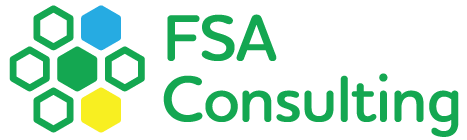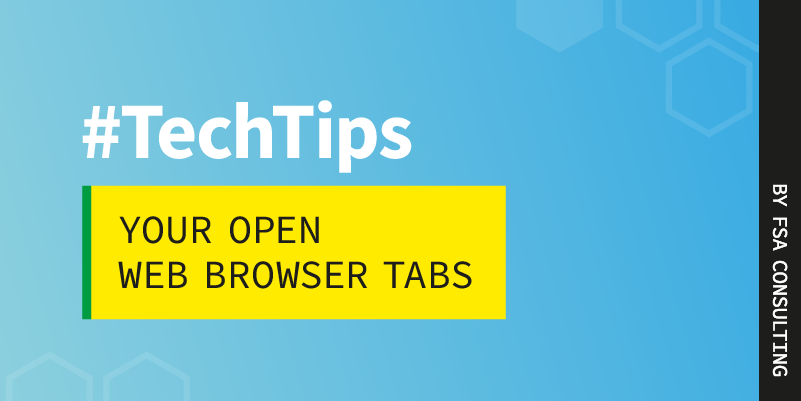FSA Consulting is an IT management firm or by the industry term, a Managed Service Provider (MSP).
You call a plumber when you have a problem with your sink, an electrician when you have a problem with a light switch, and businesses call us when they have a problem with their computer (or anything technology-related).
Most of the time we’re able to assist our clients virtually through remote screen-sharing sessions – a familiar concept in these post-pandemic days.
One of the most common things we see when we hop onto a screen-sharing session with a client is that they have an excess of tabs opened. Sometimes, it’s many tabs open within multiple windows. In this post, we’ll be sharing best practices around web browser tabs in this tech tip.
What are people doing with all of these web browser tabs open?
Having all of those tabs open is not productive. Humans are visually and cognitively unable to process more than seven things at any one time. Some studies suggest our brains may only be able to hold three or four things in our conscious mind at one time. However, people can’t resist opening up tab after tab. It seems an impossible task to click between browser tabs when they become tightly packed with only a letter or two of the page title visible.
More importantly, there’s a cost to having all of these tabs open. The days of static web pages are long gone. Web pages are no longer flat text that sits quietly on the screen. Instead, they are active, dynamic, and constantly refreshing and pulling in new content and updates.
Where computer performance is concerned, out of sight is not out of mind.
Web-based email platforms like Gmail are checking in with a server for new messages; news sites are loading ads and updates; social media sites are an endless barrage of content and notifications. Just because a website in a tab is buried at the back of your web browser window doesn’t mean it’s not utilizing your machine’s resources and bogging down performance.
Let’s Do an Experiment with Browser Tabs
When your web browser is full of tabs, try this:
On a PC: Press Control, Alt, and Delete at the same time on your keyboard, click on Start Task Manager, and then click on the Performance tab. Here you can see your processor’s usage, memory pressure, disk activity, power consumption, network activity, etc.
On a Mac: Press Command + space bar at the same time on your keyboard, type Activity Monitor in the search bar, and double click on the Activity Monitor. Across the top of the Activity Monitor are tabs that will show your processor usage, memory pressure, energy impact, disk activity, and network activity.
Now start closing some of those web tabs and watch what happens to your computer’s resources. Spoiler alert, you’re going to like what you see.
Our Tech Tip on Browser Tabs
We know change is hard, but do yourself and your computer a favor — save your computer’s resources (processing capacity, memory, Internet bandwidth, and battery) by closing unneeded web browser tabs. Rule of thumb, when you can’t see the first word of the page title in the tab, DO NOT open a new browser window just so you can have more tabs opened!
Some additional resources: